|
|||||||
| Sponsored Links (Register now to hide all advertisements) |
|
|
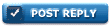 |

|
Thread Tools | Display Modes |
|
|
#1 |
|
Senior Member
Join Date: May 2010
Location: Alto, Tx.
Posts: 299
|
Could someone please instruct me on how to post pictures on here. Thanks in advance. Jim
|
|
|

|
|
|
#2 |
|
Member Emeritus
Join Date: Nov 2012
Location: Wichita KS
Posts: 16,132
|
The biggest problem people run into is size. There are size limits on what can be posted. If your file is too large (most are) it will have to be reduced in size to post.
To post a photo from the Quick Reply, click on Go Advanced at the bottom next to Post Quick Reply. On the Advanced page there is a Paper Clip with a down arrowhead to the right of it. Selecting the arrowhead will give you a pop-up window titled Manage Attachments. Now select Browse which will take you to your computer files. (the Attachment Key list the Max Filesize per file type. Your selected file will appear to the left of the Browse button. Now select the Upload box next to the last Browse box and wait for the file to appear just above the Attachment Key. Select the Reply to Thread window and select Submit Reply. You can look under FAQ on the top bar and then Attachments and Images. |
|
|

|
| Sponsored Links (Register now to hide all advertisements) |
|
|
|
|
#3 |
|
Senior Member
Join Date: Jul 2016
Location: Newnan Georgia
Posts: 206
|
Jim if you have pictures saved to a file on your computer or tablet here's what I do. After you write your comment scroll do to manage attachment's, click that and it asks you to select a file, click that and chose the picture from your location you have it on your computer, after it uploads it close that window and click post. Your picture should be in your post.
__________________
Greg |
|
|

|
|
|
#4 |
|
Senior Member
Join Date: Jul 2016
Location: Newnan Georgia
Posts: 206
|
I'm using a tablet or phone to post, I rarely use a computer.
__________________
Greg |
|
|

|
|
|
#5 |
|
Senior Member
Join Date: May 2010
Location: Southern California
Posts: 7,032
|
|
|
|

|
|
|
#6 |
|
Senior Member
Join Date: May 2012
Location: Queensland, Australia
Posts: 10,366
|
Sponsored Links (Register now to hide all advertisements)
Greg, Here is a larger picture of your 1950 Ford Custom Fordor that you just Posted. Regards Mercman <>< |
|
|

|
|
|
#7 |
|
Senior Member
Join Date: Oct 2015
Location: Bonita, CA
Posts: 1,374
|
Didn't work for me after many tries.
|
|
|

|
|
|
#8 |
|
Senior Member
Join Date: Jul 2016
Location: Newnan Georgia
Posts: 206
|
The best thing to do is download a resizing app, I resize pictures first that I want to add before posting. On my tablet it tells me the maximum size each picture format can be, when you try to upload a picture that is too large the forum tells you what format type you have. Thanks Mercman, tell us how you do that.
__________________
Greg |
|
|

|
|
|
#9 |
|
Senior Member
Join Date: May 2010
Location: Auburn, MA
Posts: 2,106
|
Mercman, are you implying that uploading from down under makes them larger?
__________________
“The technique of infamy is to start two lies at once and get people arguing heatedly over which is true.” ~ Ezra Pound |
|
|

|
|
|
#10 | ||
|
Senior Member
Join Date: Feb 2011
Posts: 794
|
Quote:
Quote:
More like this. |
||
|
|

|
|
|
#11 |
|
Senior Member
Join Date: Sep 2014
Location: Sask. Canada
Posts: 2,424
|
I've always used the "manage attachments" box to add a photo. Works great. Using google chrome browser on old Windows 7 laptop. Most of the pics are 1.3 mb or less and it is rare to get a rejection due to oversize.
__________________
https://www.youtube.com/user/roosty6/videos |
|
|

|
|
|
#12 |
|
Senior Member
Join Date: Jul 2010
Location: 36 miles north of Albany NY
Posts: 2,950
|
The key is pixel size 800x600 for jpg pictures. I use Photoscape for Windows a freebie download, there is an option to save at 800x600, you can even do a bulk save and convert a slew of pictures. These are the sizes for picture types needed by the barn.
|
|
|

|
|
|
#13 |
|
Member Emeritus
Join Date: Nov 2012
Location: Wichita KS
Posts: 16,132
|
Or you can go by the file size (that is what I use). Really the same thing.
|
|
|

|
|
|
#14 |
|
Senior Member
Join Date: Oct 2015
Location: Bonita, CA
Posts: 1,374
|
test
|
|
|

|
|
|
#15 |
|
Senior Member
Join Date: May 2012
Location: Queensland, Australia
Posts: 10,366
|
Posting small pictures is easy, but it is much more involved enlarging them. Fortunately, a Ford Barner kindly shared with me how he enlarged photos, and I have followed his instructions ever since. It is quite involved, but once you do it a few times, it comes naturally. just for the record, I have two screens, and could not live without both of them. This process will be much more difficult using a single screen. Please read through the following and let me know if it works for you. Mercman <><
My hints on enlarging pictures. If there is a small picture attached in someone’s Post that you want to enlarge, you click onto the picture & make it larger, which is how you view these small pictures. Click onto it again, & it will appear as a stand-alone picture on your screen. Right Click onto this stand-alone picture & click onto the bottom line of the drop down box which reads Properties or in my case '"Inspect Element". When you do this, on the right side of screen something will come up Fordbarn etc, etc. which is highlighted in Blue. Click onto this blue line & "Copy". I then “Paste” this line onto a new email which I open up ready for this function. (the advantage of 2 screens). What you have to do now is shorten this down. Delete everything before the http including the ". Then, at the back end, delete the > & " leaving the last 10 numbers. If you hit the bottom tab, it will turn this line Blue. This is all done on a new email which you just use for this purpose. You do not send this email. Now, you can go back to Ford Barn & the site where you want to add this large photo. Click onto Post Reply and a new Box will open up for you to add your Pictures and Comments. On the top of the Space where you type the message, you will see a yellow box on the right that looks like it has 2 mountains? Click onto this Box & a new window will pop up. Delete the http etc, Copy & Paste the Line that you saved in the new email, then hit OK. Click onto “Preview Post” to view the large picture. (Sometimes, you have to add some words for the picture to show?) You will see the large picture. All you then have to do is type in what you want to say & hit Submit Message. Now, if you want to add a brand new picture from your Files, in my Computer, I get 5 Size options. Don’t go Full-size, as original pictures are just too big & the system can’t handle it. I click onto “Large” & add it to an email. When my Email opens up, I simply drag the Picture to my Screen, & it shows as a Thumbnail. I then go to my “Test Forum” and click onto Post Reply. I then click onto “Manage Attachments” and a new Window Box will appear. I then drag the Thumbnail Picture to this Box, which allows 7 pictures and hit Upload. To get the small pictures to appear, you will have to add a few words. You can then Post these Small Pictures in your Text Photos section. Now that you have these Small Photos saved, you then need to follow what I wrote at the top of these instructions. I have 8 Pages of Test Posts. When I started out, I had both small and large pictures, but these days, you will only see small pictures in my Test Photos Post. From this Forum, I then transfer large pictures to the Forum and Topic that I want. It is that simple? Actually, it may seem complicated to start with, but it does get easier the more you use it. I hope all this make sense? Regards Mercman <>< |
|
|

|
|
|
#16 |
|
Senior Member
Join Date: Jul 2016
Location: Newnan Georgia
Posts: 206
|
Thanks Mercman but you lost me somewhere around "turns blue"!
__________________
Greg |
|
|

|
|
|
#17 | |
|
Senior Member
Join Date: Jun 2013
Location: east coast
Posts: 113
|
Quote:
Why, with after all the gyrations. are your photos too large for the forum format? Last edited by 36rgtop; 01-08-2019 at 08:25 AM. |
|
|
|

|
|
|
#18 |
|
Senior Member
Join Date: May 2010
Location: Auburn, MA
Posts: 2,106
|
Mecman I meant no offense, I appreciate you posting larger pictures for easier viewing. I was just being sarcastic to prod you to share your knowledge. Thanks for taking the time.
__________________
“The technique of infamy is to start two lies at once and get people arguing heatedly over which is true.” ~ Ezra Pound |
|
|

|
|
|
#19 |
|
Member Emeritus
Join Date: Nov 2012
Location: Wichita KS
Posts: 16,132
|
I'm not a fan of the large format photo postings, to each their own.
|
|
|

|
|
|
#20 |
|
Senior Member
Join Date: Aug 2013
Location: new orleans
Posts: 251
|
I like the large photos and appreciate the postings.
|
|
|

|
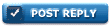 |
«
Previous Thread
|
Next Thread
»
|
|
| Sponsored Links (Register now to hide all advertisements) |
|
|
All times are GMT -5. The time now is 02:28 AM.












 Linear Mode
Linear Mode

