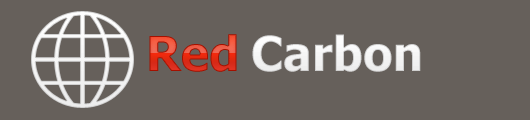
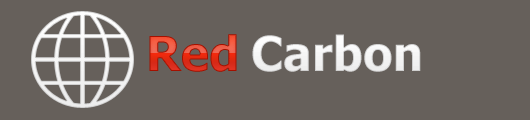 |
Posting pictures I know this subject has been covered numerous times but can not fine it.
I used to be able to post pictures in the past but can no longer do so. How do you post pictures? Thanks in advance for your help. Chris W. |
Re: Posting pictures At what point in the process are you getting an error?
|
Re: Posting pictures Hi Chris, Firstly, I have two Screens, which I could not live without. I open my second screen, the one that show the pictures in my External Hard Drive. I click on to the picture that I want to add to Ford Barn, hit Share, then Email, and a Window will come up that gives me a choice of 5 different sizes that I can email. I know that Ford Barn, will not accept the one with the highest resolution, so I chose the second highest one, and hit Attach. A new email will come up with the Attachment in the corner. Are you with me so far?
I then open up Ford Barn, and add the new Thread that I want to add a photo to. I then Type what I want to say in the body of this section. Below this, under the Red Line, you will see in the second box it says "Manage Attachments". I hit on this Manage attachments and a separate Window will appear. I then drag the Attachment (photo that I added) from the Email that I created earlier to this new Window and hit Upload, and the picture will appear. Before I hit Submit Reply, I "Preview Post" just to make sure that I am happy with everything, and then I hit "Submit Reply". I then delete the email that I created, as it has served its purpose. I hope that this explanation helps. Regards Mercman <>< |
Re: Posting pictures Thanks mercman for taking the time to tell us how to post pictures. I appreciate help like that! Oldgearz
|
Re: Posting pictures |
Re: Posting pictures 2 Attachment(s)
I think I added a picture of my wrapped steering wheel.
I guess I donít know how to add pages either. It worked. |
Re: Posting pictures Upload of file failed. This is what I get no matter what I try . I printed these instructions which I tried to follow several times no luck . How do I attach a file to a post?
To attach a file to your post, you need to be using the main 'New Post' or 'New Thread' page and not 'Quick Reply'. To use the main 'New Post' page, click the 'Post Reply' button in the relevant thread. On this page, below the message box, you will find a button labelled 'Manage Attachments'. Clicking this button will open a new window for uploading attachments. You can upload an attachment either from your computer or from another URL by using the appropriate box on this page. Alternatively you can click the Attachment Icon to open this page. To upload a file from your computer, click the 'Browse' button and locate the file. To upload a file from another URL, enter the full URL for the file in the second box on this page. Once you have completed one of the boxes, click 'Upload'. Once the upload is completed the file name will appear below the input boxes in this window. You can then close the window to return to the new post screen. What files types can I use? How large can attachments be? In the attachment window you will find a list of the allowed file types and their maximum sizes. Files that are larger than these sizes will be rejected. There may also be an overall quota limit to the number of attachments you can post to the board. How do I add an image to a post? If you have uploaded an image as an attachment, you can click the arrow next to the 'Attachment Icon' and select it from the list. This will be inserted into your post and can be located where you want it displayed. To include an image that is not uploaded as an attachment and is located on another website, you can do so by copying the full URL to the image, (not the page on which the image is located), and either pressing the 'Insert Image' icon or by typing [img] before the URL and [/img] after it, ensuring that you do not have any spaces before or after the URL of the image. You can insert pictures from your albums (?) in this way too. |
Re: Posting pictures https://www.fordbarn.com/forum/attac...p;d=1617577879
In Post 3, I detailed how I add pictures to Ford Barn. There may be other ways of adding Pictures, but this is the way that works for me. After you get experienced in adding pictures to Ford Barn, the next step is to add Large pictures, but that process is more complicated. |
Re: Posting pictures I found it difficult to post a photo with my stories but with perseverance I managed. I put a big effort in an endeavour to post big pictures but just didn't succeed. So now if I wish to do so I simply email them to a well known poster on this forum who does so on my behalf.
|
Re: Posting pictures Quote:
|
Re: Posting pictures I have the same problem now here too.I post pictures on eight other places,I have no problems.This site I have to resize,and where I am a computer idiot it is a chore.I really don't want to reinvent the wheel just to use one site.I never used to have this problem.
|
Re: Posting pictures Limiting picture sizes is common to keep the storage from overloading. Some programs automatically resize to do that, some don't. But, the process isn't that complicated, and after a few tries, it should become second nature. It is much simpler than timing a model A. ;) Some forums require you to use an URL, which means you have to use a third party setup...this forum is cool as it lets you upload directly from your own computer.
If the picture you want to show is greater than 600Kb (you can right click on general properties to see the size), you need to resize it. If you are running a later version of windows, you can use the application "Paint" that comes with Windows to do that. Open the picture file by right clicking...you'll see an "open with" option...click on it and choose Paint. Paint will open the picture...Look for "resize" in the upper left-hand corner and click on it. You'll see the full size shown at 100 pixels for both horizontal and vertical. If your original picture is one megabyte (for example) you can change the pixel size to 60 (60/100), both horizontal and vertical will change to keep the picture Horizontal and Vertical relationship the same. Now the size is 600KB. Click on Paint's unlabeled button in the upper left menu bar to see the options that include "save" or "save as" . If you want to resize the original picture under the original name, simply use "save". If you want to leave the original picture as is, but just want a smaller version to post, click "save as" and rename it. You can now leave Paint. If you resize but it still comes out too large (user blows it, LOL), you can just resize it again in Paint. In the forum message box goto "go advanced" and click on the paper clip icon...follow the directions there to find the picture file on your computer and upload it. (I usually place pictures I want to post in a place that is readily found on my desktop). Then go back to the message body, put the cursor where you want the picture to show, and click on the paper clip icon again, you should see your picture name there, then click on it...it should now be transferred to the message body. You can use the preview to check it out. If you are using a computer that does not have a version of Paint that resizes picture files (windows 8 on up, as I recall), you'll need another sizing program to go through the same process, almost any photo software will do that. |
Re: Posting pictures 1 Attachment(s)
Ok that was easy thanks for the help . I resized the photo that was too easy now if I can only remember how I did it .
|
Re: Posting pictures Quote:
Charlie Stephens |
Re: Posting pictures Can you see this Door Top photo? I see unwanted ads for NONautomotive trash.
|
Re: Posting pictures https://www.fordbarn.com/forum/attac...p;d=1617638496
Congratulations Dennis in Kelsey, You managed to add a photo of your Model A Coupe. |
Re: Posting pictures 1 Attachment(s)
TEST,
My '31 Roadster as I was doing the metal work. Chris W. |
Re: Posting pictures I did it,
Now I need to learn how to re-size some of my larger files which I will work on. Thanks to everyone for all their help. Chris W. |
Re: Posting pictures 1 Attachment(s)
TEST #2
Picture of the frame for my '31 Roadster. Chris W. |
Re: Posting pictures Folks,
I think I now have it but I have a problem with pictures that are in my computer, they are too big. I do not have a program that will re-size pictures already in my computer. I just need to figure out how I can do that. The one above was on my phone and I was able to re-size it and sent it to my as an email which I saved in my picture file. Again, thanks for everyone's input. Chris W. |
| All times are GMT -5. The time now is 06:37 AM. |
Powered by vBulletin® Version 3.8.11
Copyright ©2000 - 2024, vBulletin Solutions Inc.